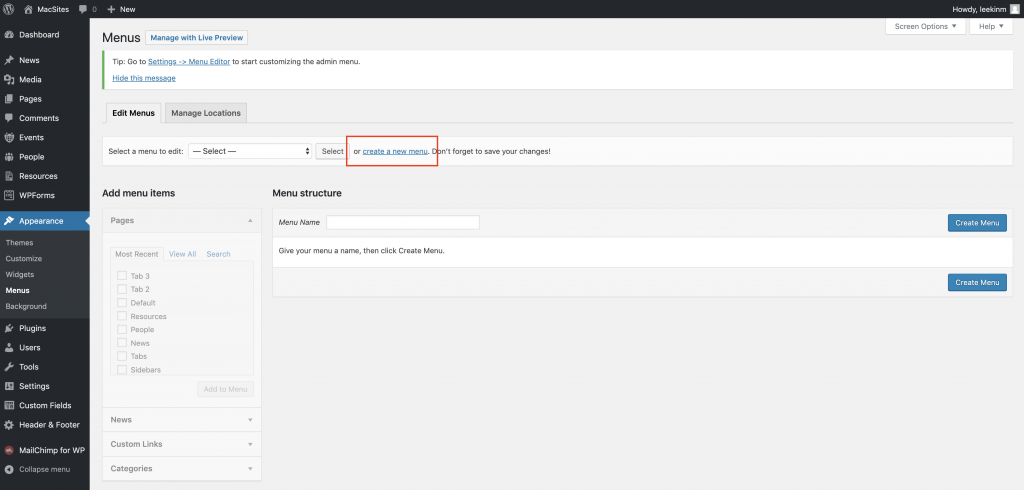Sidebar Nav
On the right side of this page, there is a menu called “Sidebar Navigation”. It is an example of a Sidebar Nav.
In the editor, this item can be found in Sidebar Elements. It’s called a “Link List”.
It’s a fully customizable menu, with a customizable title. All link items do need to be added manually.
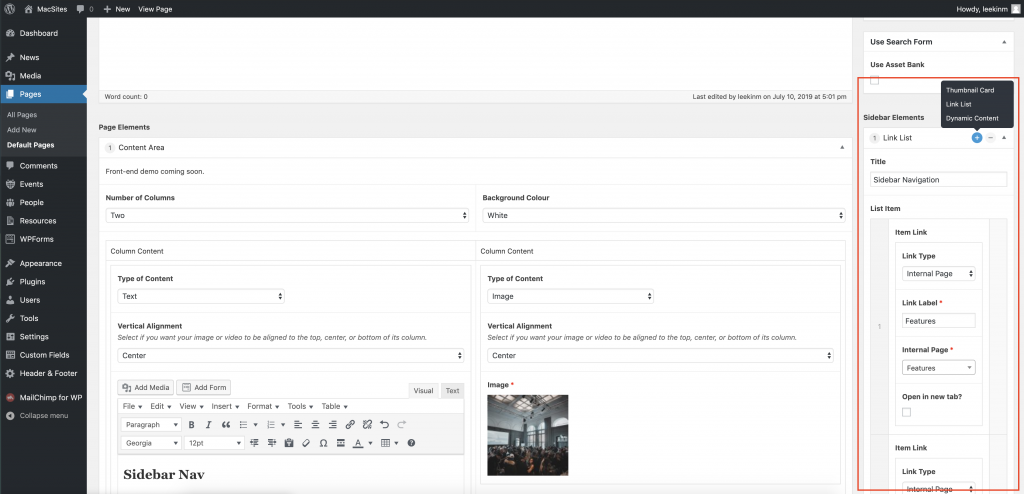
Left Nav
On the left side of this page, there is a Left Nav. It can be enabled on any page on a site and set to an existing menu.
A good use case for this type of additional menu is for popular links or links that visitors come back for regularly (forms, schedules, etc.).
See below to learn how to set a custom menu.
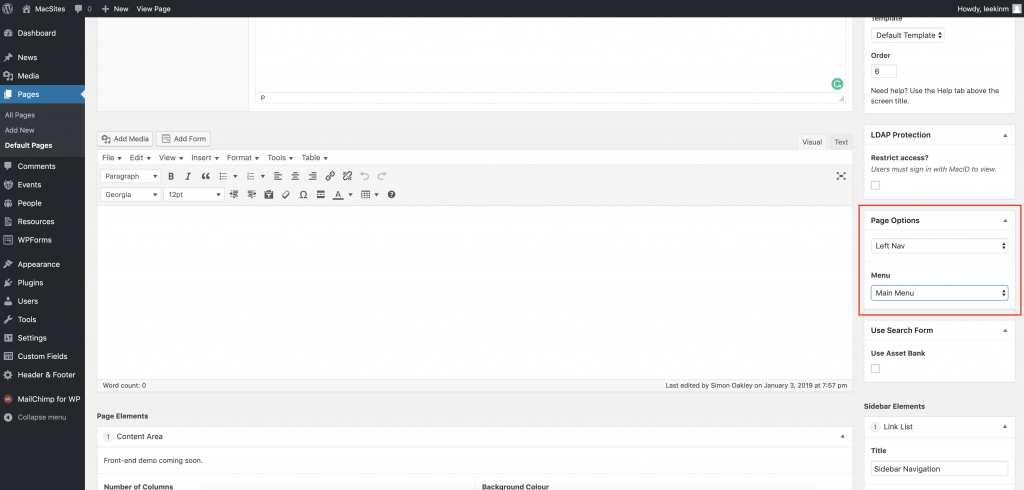
How to Create a Custom Menu
Custom nav menus can be created. The main nav for the site is preset based on page structure, but custom nav menus can be created and used when needed. An example would be the left nav option (see above).
Menu settings are located in Appearance > Menus
After clicking create new menu, input a menu name and hit the blue Create Menu button.
To add items to the menu, check off the items to include in the menu settings sidebar and click Add to menu.
Once menu items have been added, they can be dragged and dropped to re-order. Make sure to save the menu when done.
To access this menu, go back to the page editor and the new menu name should be listed in the menu dropdown in Page Options.